SAP LTMC & LTMOM (Legacy Transfer Migration Cockpit)
- Akshay Chavan
- Feb 27, 2021
- 3 min read
Updated: Nov 17, 2025
LTMC (Legacy Transfer Migration Cockpit) is a tool which allows you to transfer data from Non SAP system to SAP system. LTMC transfers Master Data, transactional data & balances as well. It only works on Web browsers. SAP LTMC is an advanced version of the LSMW. It is mainly used in Greenfield Implementation project.
Steps to use SAP LTMC
Create Migration Project:
For Project creation, use T.Code - LTMC in the Traditional GUI

Below screen will be opened a new Brower window (Fiori).
In this process, we have to create migration project by selecting File or by Staging tables. In this blog, we are creating project for GLs migration.
Click on ‘Create’.
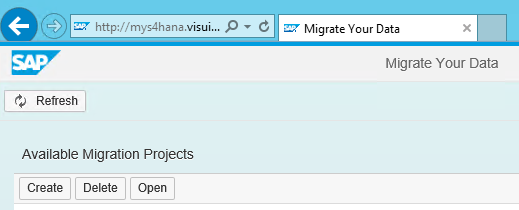
Create migration project using file as shown below:

Under Migration project we can transfer data by using provided Migration object templates.

Select ‘G/L Account’ as your migration object and below screen will appear.
Click on Download Template.

This will download the excel file as shown below which we need to fill and upload in subsequent steps.

Fill the downloaded template, with the required data. In template, Orange sheets are mandatory and Blue sheets are optional.
Once filled, upload the excel file.
Template file size must not exceed 100 MB in xml format & 160 MB in zip format.

Activate the file:
Select the uploaded file and activate as shown below.

Start Transfer:
After activation, click on start transfer. Transfer process consist four stages -Validation, Conversion, Simulation & Execution.

Validation
Validation process validate the data if the uploaded file had any incorrect or inconsistent data, then the validation process will show error or warning. If it`s only warning, we can proceed but if it is error, we have to update data according to that error. After 100% validation close tab gets enabled, click on close & click on next for Convert value process.
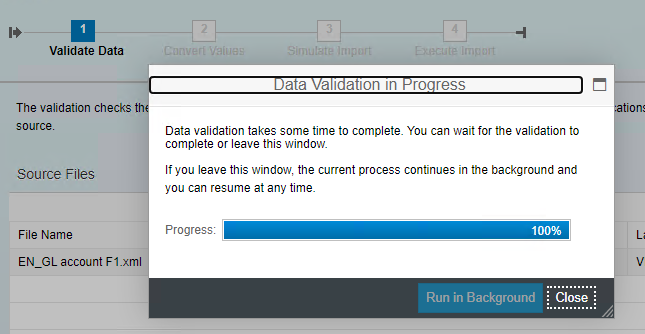
If validation is results in error, we need to resolve those issues, once done - click on Next button
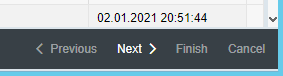
BOOK YOUR TICKETS NOW - https://www.gauravconsulting.com/event-details/master-sap-s-4-hana-finance-public-cloud-edition
Use Promo Code - OFFER1K to get 1000 INR Discount
BOOK YOUR TICKETS NOW - https://www.gauravconsulting.com/event-details/master-sap-s-4-hana-finance-public-cloud-edition
Use Promo Code - OFFER1K to get 1000 INR Discount
Convert Values
In this step, we have to Map Activated fields with the target values by clicking on each line item. We can also select all and activate all at once. Click on ‘confirm Mapping values’ & ‘next’ for simulation process.

After all the lines are activated and turned Green, click on Next button
Simulation
Click on close, Warning/error will be shown in the ‘Notifications from Simulation’. If there is any data missing, then system will show error & can`t allow us to proceed further. Click on Next, it will redirect to you for Execution.

Once Simulation step is completed and if there are no errors, click on Next button
Execute Import

After Execution, click on Finish, the data will post in the SAP system immediately. Migration Status of the migration Object will change from ‘In process’ to ‘Finished’.

Hope you enjoyed the Blog, please comment in case of any queries/ improvements.
You can also watch full video on LTMC on our YouTube Channel:
Thanks,
Akshay Chavan
📕 𝐂𝐨𝐮𝐫𝐬𝐞𝐬 𝐎𝐟𝐟𝐞𝐫𝐞𝐝 𝐚𝐫𝐞 𝐒𝐀𝐏 𝐒/4 𝐇𝐀𝐍𝐀 :-
𝐒𝐀𝐏 𝐅𝐈𝐂𝐎 (Financial Accounting) - https://www.gauravconsulting.com/product-page/sap-s-4-hana-finance-beginners-videos
𝐒𝐀𝐏 𝐂𝐎 (Controlling) - https://www.gauravconsulting.com/product-page/sap-s-4-hana-controlling-videos
𝐒𝐀𝐏 𝐌𝐌 (Material Management) - https://www.gauravconsulting.com/product-page/sap-s4-hana-procurement-mm-videos
𝐒𝐀𝐏 𝐒𝐃 (Sales & Distribution) - https://www.gauravconsulting.com/product-page/sap-s-4-hana-sales-sd-1909-videos
𝐒𝐀𝐏 𝐅𝐒𝐂𝐌 (Financial Supply Chain Management) -https://www.gauravconsulting.com/product-page/sap-s-4-hana-fscm
𝐒𝐀𝐏 𝐂𝐅𝐈𝐍 (Central Finance) - https://www.gauravconsulting.com/product-page/sap-central-finance-self-paced-videos
𝐒𝐀𝐏 𝐑𝐀𝐑 (Revenue Accounting & Reporting) -https://www.gauravconsulting.com/product-page/sap-revenue-accounting-reporting
SAP S/4 HANA 𝐈𝐧𝐭𝐞𝐫𝐯𝐢𝐞𝐰 Course- https://www.gauravconsulting.com/product-page/sap-fico-interview-preparation-course
𝐒𝐀𝐏 E2E (End to End Implementation)- https://www.gauravconsulting.com/product-page/sap-s-4-hana-e2e-implementation-videos
𝐃𝐨𝐧'𝐭 𝐦𝐢𝐬𝐬 𝐭𝐡𝐢𝐬 𝐨𝐩𝐩𝐨𝐫𝐭𝐮𝐧𝐢𝐭𝐲 𝐭𝐨 𝐢𝐧𝐯𝐞𝐬𝐭 𝐢𝐧 𝐲𝐨𝐮𝐫 𝐟𝐮𝐭𝐮𝐫𝐞 .
Got questions? Feel free to reach out! Let's unlock your full potential together
Website: www.gauravconsulting.com
E-mail: info@gauravconsulting.com
Call/ WhatsApp Us: +91 9158397940
#SAPFICO #SAPERP #SAP #SAPs4HANA #SAPCO #SAPSD #SAPMM #SAPEWM #SAPconsulting #SAPCOnsultant #SAPcommunity #SAPblogs #SAPLTMC #LTMC #LSMW #DMC #migrateyourdata #fioriApps #legacytransfermigrationcockpit #SAPtraining #SAPcertification #vikramfotani #datamigration #SAPS4hanaTraining #sapecc














출장 중이라 힘들었는데, 집에서 전문가에게 대전출장안마 를 받으니까 피로가 싹 가셨어요. 다음에도 꼭 이용할 거예요.
퇴근하고 바로 출장안마 받았는데, 피로가 확 풀렸어요. 집에서 받으니까 더 편하고 좋네요.
HI BEST PUNE // HI REAL CITY PUNE // HI GREAT CITY IN PUNE // HI AIRPORTS PUNE //
HI BN PUNE // HI PUNE ESCORTS // HI HOTEL IN PUNE // HI BEST CITY IN PUNE //
HI PIMPRI PUNE // HI KOREGAON PARK // HI HINJEWADI PUNE // HI DECCAN PUNE //
HI BALEWADI PUNE // HI BANER PUNE // HI WAKAD PUNE // HI VIMAN NAGAR PUNE //
HI SHIVAJI NAGAR PUNE // HI RAVET PUNE // HI city PUNE // HI CITY IN PUNE ///
HI PUNE GREAT CITY // HI LOVELY DESIRE // Best In Pune // the royel city pune
slot gacor olympus dan mahjong hanya ada di situs Listrik69
Receiving your thoughtful present made my day.
upwork post a job
Instagram Monetization Reels
day trading for beginners india