Configuration for Vendor Master in SAP MM
- Mohnish Baviskar

- Sep 6, 2023
- 3 min read
Updated: Nov 17, 2025
The Vendor master database contains information about the vendors that supply an enterprise.
Steps to Configure for Vendor Master in SAP
Vendor Account Group
Vendors are classified according to their needs. Some suppliers with comparable features are grouped and assigned to a single category.
Path to create Vendor Account Group
IMG ⇒ Financial Accounting ⇒Accounts Receivable and Accounts Payable ⇒Vendor Accounts ⇒Master Data ⇒Preparations for Creating Vendor Master Data ⇒ Define Account Groups with Screen Layout (Vendors)
T.Code: OBD3
STEP 1: On the Display IMG screen, select Define Account Groups and Field Selection (supplier), by following the above path.

STEP 2: Click the New Entries button.

STEP 3: Fill in all necessary details such as the name of the account group, general data, and field status. Click the Save button. A new Vendor Account Group will be created.

Number Range
When we build a vendor master record, we assign each vendor a unique number known as the vendor number. We have external and internal number assignments for vendor master, just like we do for material master.
Path to Create Number Range
IMG ⇒ Financial Accounting ⇒ Accounts Receivable and Accounts Payable ⇒Vendor Accounts ⇒Master Data ⇒Preparations for Creating Vendor Master Data ⇒Create Number Ranges for Vendor Accounts
T.Code: XKN1
STEP 1: On the Display IMG screen, select Define Number Range for Vendor Master Record, by following the above path.

STEP 2: Click the Intervals button and create a number range for the customer account.

STEP 3: Click the Insert button and tick on the external check box.

Assignment of Number Range to Vendor Account Group
After we've defined a number range, we must assign it to a vendor group.
Path to Assign Number Range
IMG ⇒ Financial Accounting ⇒ Accounts Receivable and Accounts Payable ⇒ Vendor Accounts ⇒ Master Data ⇒ Preparations for Creating Vendor Master Data ⇒ Assign Number Ranges to Vendor Account Groups.
T.Code: OBAS
STEP 1: On the Display IMG screen, select Assign Number Range to Vendor Account Group, by following the above path.
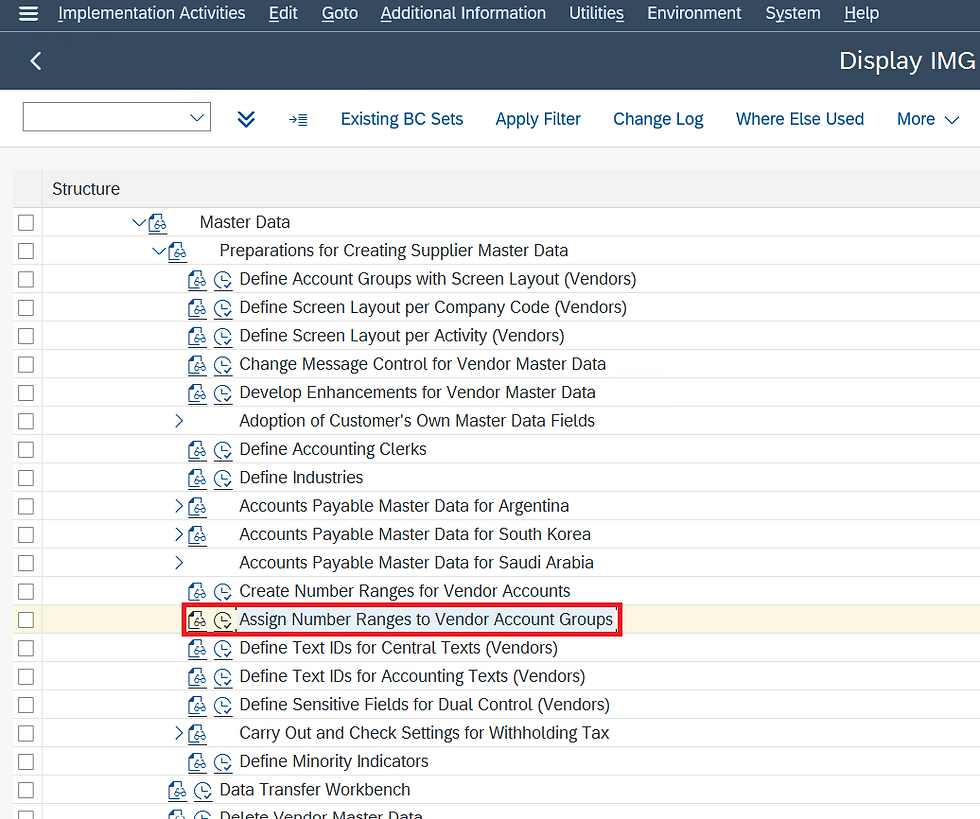
BOOK YOUR TICKETS NOW - https://www.gauravconsulting.com/event-details/master-sap-s-4-hana-finance-public-cloud-edition
Use Promo Code - OFFER1K to get 1000 INR Discount
BOOK YOUR TICKETS NOW - https://www.gauravconsulting.com/event-details/master-sap-s-4-hana-finance-public-cloud-edition
Use Promo Code - OFFER1K to get 1000 INR Discount
STEP 2: Write the number Range no. in front of Vendor Account Group and Save.

Number Range and Grouping
Here we create a number range, grouping and assigning together.
Path to Create Number Range
IMG⇒ Cross Application Component ⇒ SAP Business Partner ⇒ Business Partner ⇒ Basic Settings ⇒ Number Range and Groupings ⇒ Define Number Ranges
STEP 1: On the Display IMG screen, select Define Number Range, by following the above path.

STEP 2: Click on intervals to create a Number Range.

STEP 3: Create a Number Range and Save.

Path to Create Groupings and Assign Number Ranges
IMG⇒ Cross Application Component ⇒ SAP Business Partner ⇒ Business Partner ⇒ Basic Settings ⇒ Number Range and Groupings ⇒ Define Groupings and Assign Number Ranges.
STEP 1: On the Display IMG screen, select Define Grouping and assign Number Range, by following the above path.
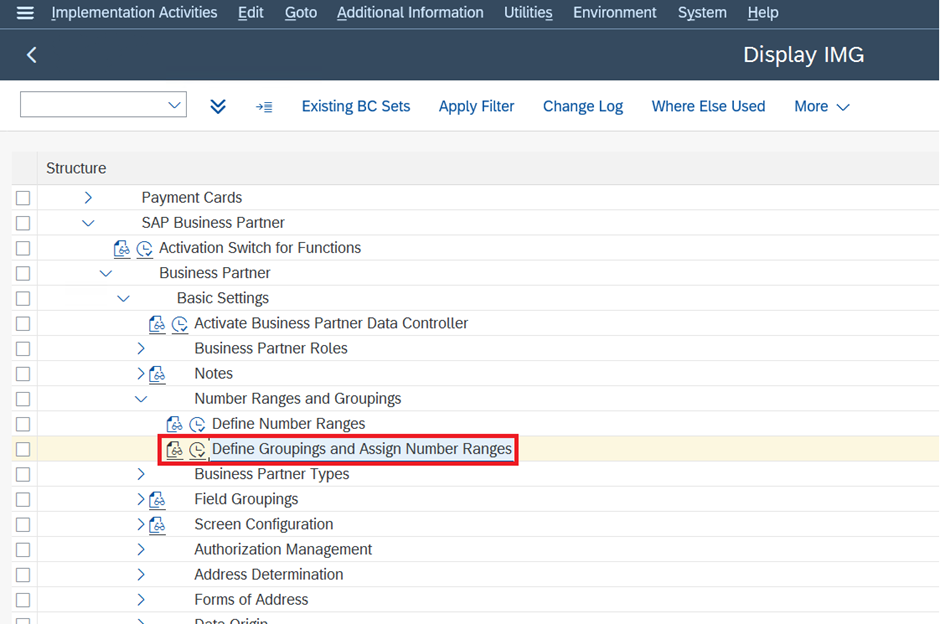
STEP 2: Click on New Entries, to create a grouping and assign a number range that we created just before.

STEP 3: Fill in all the fields and click on save.

Define Number Assignment for Direction BP to Vendor
Path to Create Number Range
IMG⇒ Cross Application Component ⇒ Master Data Synchronization ⇒ Customer/Vendor Integration ⇒ Business Partner Settings ⇒ Settings for Vendor Integration ⇒ Field Assignment for Vendor Integration ⇒ Assign Keys ⇒ Define Number Assignment for Direction BP to Vendor
STEP 1: On the Display IMG screen, select Define Number Assignment for Direction BP to Vendor by following the above path.

STEP 2: Click on the New Entries to Assign Vendor account group and grouping.

STEP 3: Fill in all the fields, click on the same number of vendor account groups and grouping have the same number range, and click on save.

After doing this configuration we can create Business Partner using T.Code BP.
Thank you for taking the time to read my blog on Configuration for Vendor Master in SAP, to read more such insightful blogs on SAP S/4 HANA - https://www.gauravconsulting.com/blog
Our Upcoming SAP S/4 HANA Batches
SAP S/4 HANA FICO (Financial Accounting) - https://www.gauravconsulting.com/product-page/sap-s-4-hana-finance-beginners-live-training
SAP S/4 HANA SD (Sales and Distribution) - https://www.gauravconsulting.com/product-page/sap-s4-hana-sales-distribution-sd-live-training
#sap #saphana #hana #erp #SAPVendorMaster #sapbusinessone #s4hana #cloud #businessintelligence #analytics #it #technology #management #consulting #education #learning #teacher #student #educationmatters #edutech #elearning #STEM #globaleducation














Configuring the Vendor Master in SAP MM is a key step to ensure smooth procurement, accurate postings, and proper integration with FI. It involves setting up general data, company code data, and purchasing organization data correctly to avoid issues later in the process. Many SAP professionals discuss configuration tips and real-world issues in online groups, and it’s often helpful to follow those conversations from a desktop setup. You can access Telegram on your PC for this purpose by visiting https://telegramdl.org/telegram-for-pc/ and stay connected while working on SAP configurations.
The purpose of this section is to present the Company's activities and provide access to relevant data and documents
The top Telegram sexting forums are here. Find free groups and usernames for 100% anonymous, real-time fun on your phone telegram sexting
Hello, everyone! Has anyone else had problems with cleaning on Airbnb? I rent out apartments near Downtown and have often encountered cleaners who were late or rushed through their work. This greatly affected my guests' impressions. As a result, I lost a couple of good reviews. I decided not to take any more risks and found Post-checkout cleaning service Their process is well-organized down to the smallest detail: they arrive on time, clean professionally, and without unnecessary conversation. Most importantly, the quality is always consistent. Now I am confident that the apartment is ready for new guests, and I don't have to double-check everything. I highly recommend them!
After the holidays, there are always mountains of dishes, wine stains and brilliant ideas to “clean up tomorrow”. This year I decided that “tomorrow” will be done by professionals and ordered Supertrust. I ordered a quick cleaning through the website https://supertrust.ae/
. Two specialists arrived, washed everything, washed the dishes, took out the garbage, washed the floor so that it shone. At that time, I calmly drank coffee and did not even believe that the problem could be solved so easily. This is a real life hack!