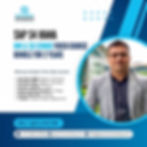How to Register for the SAP Global Certification Exam ?
- ADHARSH K S
- Aug 25
- 4 min read
Updated: Nov 17
The registration process may seem a little confusing at first, but with the right guidance, it’s actually quite simple. In this blog, we’ll walk you through the step-by-step process of registering for the SAP Global Certification Exam, along with important tips you should keep in mind before exam day. Whether you’re a fresher or an experienced consultant, this guide will help you confidently book your exam slot.
STEP 1 : First visit below links to subscribe -
To enroll for 1 attempt Exam Plan - https://training.sap.com/course/cer001-sap-certification-exam-one-attempt-certification-online-010-g-en/
To enroll for 6 attempt Exam Plan - https://training.sap.com/course/cer006-sap-certification-exam-six-attempts-certification-online-010-in-en/
STEP 2 : Click on below "🌐" icon and Select your Country

STEP 3 : Click on User Profile Icon "👤" highlighted below
As you can see below the globe icon will get changed to your Country's Flag icon and also the Price for certification is shown in your local Currency.

STEP 4 : Sign In with your Registered Mail ID and Password or If you don't have SAP Universal ID then click on Register to create one.

STEP 5 : To Register for SAP Universal ID - Provide below User details for Registering your SAP Universal ID and click on submit for which you will receive OTP to your e-mail ID.

STEP 6 : Enter OTP provided and submit

STEP 7 : If not Redirected to SAP Training Shop automatically then click on Redirect Now.

STEP 8 : Provide your contact number and click on continue

STEP 9 : Select all check boxes and click on Save

STEP 10 : Click on "Add to Basket"

STEP 10 : Confirm the Certification Exam Code and "Proceed to Basket"

STEP 11 : Click on "Proceed to Checkout" for Billing

STEP 12 : Select as "I am Self Employed" and Provide below Billing details, than click on check box and Save.

STEP 12 : Select Invoice Recipient as "myself" and enter N/A in PO Number field.
NOTE : As it is Mandatory to provide a file which is less than 5 MB, so "Browse" select any dummy document from your Desktop folder and click on Continue.

STEP 13 : Confirm above details and click on Check box highlighted below and "Submit"


STEP 14 : Once submission is done then you will receive a mail with price and payment details to make payment for SAP Certification, where you can make payment with below link.
On receipt of the payment, access will be release within 2-3 working days.
STEP 15 : To schedule the Exam visit : https://learning.sap.com/certifications
Click on Search bar and find the SAP Certification exam

BOOK YOUR TICKETS NOW - https://www.gauravconsulting.com/event-details/master-sap-s-4-hana-finance-public-cloud-edition
Use Promo Code - OFFER1K to get 1000 INR Discount
BOOK YOUR TICKETS NOW - https://www.gauravconsulting.com/event-details/master-sap-s-4-hana-finance-public-cloud-edition
Use Promo Code - OFFER1K to get 1000 INR Discount
STEP 16 : Confirm Exam Code and click on "Schedule Exam".

STEP 17 : You will get this message if secondary mail ID with domain address of than @Gmail.com like @Yahoo.com, @rediffmail.com, @Hotmail.com etc. If you get this pop-up message then Click on "Universal ID account manager" to link the other mail ID.
Ensure you have mail ID with these domain @Yahoo.com, @rediffmail.com, @Hotmail.com.

STEP 18 : Click on "Universal ID account manager" to link the other mail ID or directly visit this link add a second email ID - https://account.sap.com/sam/my-account
then click on "Add Identity" to add e-mail ID.

STEP 19 : Provide other e-mail ID of other domain than @gmail.com and click on Submit.

STEP 20 : Enter the OTP received to your Second mail ID provided and click on Verify

STEP 21 : Set up Password and Save.

STEP 22 : As you can see below the other e-mail is linked.

STEP 23 : Now again go to Schedule Exam Page https://learning.sap.com/certifications and click on Schedule Exam.

STEP 24 : Click on Schedule Exam

STEP 25 : Click on Account time zone setting to select your Time Zone and then Tick the check box to "Accept Terms and Conditions" of Use and click on Confirm

STEP 26 : Go to Exam Dashboard Section

STEP 27 : Click on Schedule an Exam button to select exam with date & time.

STEP 28 : Choose your Exam and click on Calendar Icon to schedule the Exam date and Time.

STEP 29 : Select Time Zone, Date and Time > once confirmed then click on Save Appointment.

STEP 30 : Go to Exam Dashboard.
The "🟩" Launch icon will be available 15–20 minutes prior to the exam start time. Ensure that the Question Mark app is downloaded on the same day of the exam.

Before you appear, I recommend to take our course that provides exam dumps, question documents, and video explanations that have helped 95% of our students clear their certification on the very first attempt.
Ensure to Keep a valid Photo ID proof (e.g., Aadhaar card) ready, ensuring that the name on the ID matches your registered name.
Also, make sure your Room/Desk is free of any gadgets or items that could create suspicion during the exam.